- Information Technology Services Guide
- Campus wired network
- Campus wireless network
- Network billing system
- Resource access control system (WebVPN)
- Digital North Platform
- Enterprise WeChat
- E-mail system
- Office automation systems
- One-stop service halls
- Public SMS platform sms.bfsu.edu.cn
- Data centre platform
- Microsoft Genuine Platform
- Northwestern Cloud Drive
- Teachers' personal home pages
- Campus card system
- Network television
- Google Scholar Search
- Teaching support platforms
- Digital resources platform
- Teaching
- Production of teaching resources
- Website clusters
- Digital Orientation System
I. Introduction
The campus network started to construction from 1995 and was completed and operated at the end of 1998, which consists of three parts: teaching and research office area, student dormitory area and family area.
Users accessing the campus network via wired means need to have an Internet account. After the new faculty and staff have completed the admission procedures, the IT Centre will open an Internet account for them based on the work number provided by the Personnel Office. Users are required to set their Internet access devices to obtain IPv4/IPv6 addresses automatically. Currently the wired network WEB authentication (Tourist Web Authentication) can be used online continuously for ten hours with one authentication, if you need to re-authenticate after shutting down, restarting, or hibernating the device.
Faculty and staff in the teaching and research office area and student dormitory area enjoy free Internet access account, the account for the work number, one person one, real-name authentication, can be used in the whole campus (except the family area) roaming. Each account allows three wireless devices and one wired device to be online at the same time. If the user needs to log in the second wired device, the first wired device must be disconnected first (please refer to Chapter 4 for the method of disconnection).
The wired network in the family area is fully covered. Faculty and staff in the family area need to apply for a separate paid account and pay the fee in advance to use the campus network. Monthly and yearly subscriptions are used for billing.
Campus network coverage:
District | Typology | Building Name | Web Services Content |
East Campus | Teaching and research office area | Main Teaching Building, Administrative Office Building, Arabic Building, Chinese Building, English Building, Student Cafeteria, Gymnasium, Library, Japanese Studies Building, Shaw Building, Information Building (Advanced Translation College Building), Student Complex, Power Centre Building, Power Storehouse, East Campus Boiler House, Kindergarten, Deoksangyo Building | Wired, wireless network |
Dormitory area | Student Residence 1, Student Residence 2, Student Residence 3, Student Residence 4, Student Residence 5, Student Residence 6, Student Residence 7, Student Residence 8, East Campus International Student Apartment Building | Wireless network | |
Family area | Buildings 7, 8, 9, 10, 22 | Wired network | |
West Campus | Teaching and research office area | International Building, Domestic Building, Alumni House, University Hospital, Staff Activity Centre, West Campus Cafeteria, Desmond Building, West Campus Switch Room, Specialist Building | Wired, wireless network |
Dormitory area | West Campus International Students' Apartment Building, International Students' Building No. 6, Domestic Building (Wireless for Student Residence) | Wired, wireless network | |
Family area | Building 11, Building 12, Building 13, Building 15, Building 16, Building 17, Building 18, Building 19, Building 20, Building 21, South Building, North Building, Tower Building | Wired network |
Ⅱ Configure the IP address automatic acquisition method
(1) Windows system configuration method
Open the Network and Sharing Centre and select "Change adapter settings" (see Figure 2-1).
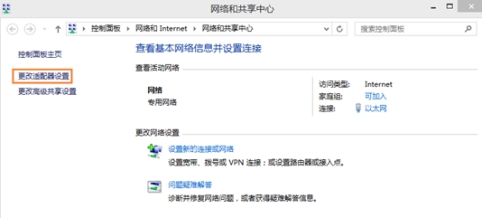
Right-click and select "Ethernet" -> Properties (see Figure 2-2).
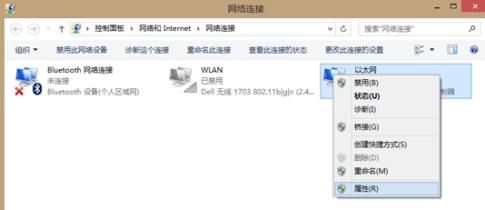
Select "Internet Protocol version 4 (TCP/IPv4)" (see Figure 2-3).
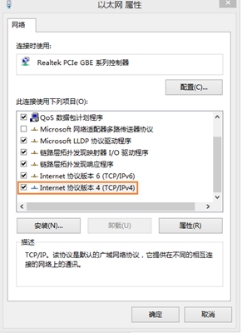
Select "Obtain IP address automatically" and "Obtain DNS server address automatically" (see Figure 2-4).
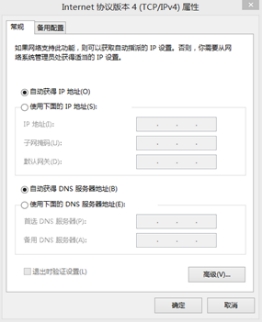
After making sure, open the explorer and input any URL, it will automatically jump to the authentication login interface (see Figure 2-5).
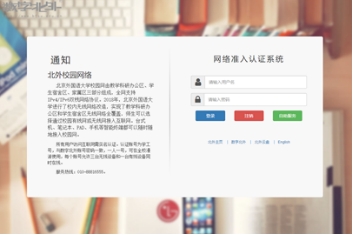
If some lower versions of browsers do not automatically pop up the authentication page, users are requested to manually enter the URL https://net.bfsu.edu.cn in the address bar of the browser to authenticate themselves online.
(2) Mac system setup method (see Figures 2-6 and 2-7)
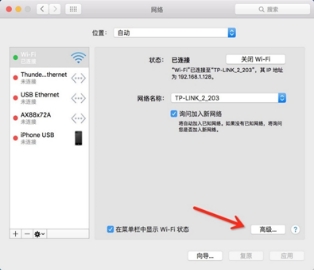
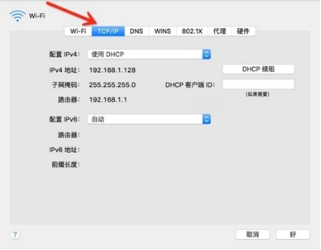
(3) Warm tips
Users logging into the network will use the same username and password that they use for Digital North. To ensure information security, please do not use simple passwords and change them regularly. After you change your password at Digital North, wait for two minutes and your Internet password will be changed at the same time.



