- Information Technology Services Guide
- Campus wired network
- Campus wireless network
- Network billing system
- Resource access control system (WebVPN)
- Digital North Platform
- Enterprise WeChat
- E-mail system
- Office automation systems
- One-stop service halls
- Public SMS platform sms.bfsu.edu.cn
- Data centre platform
- Microsoft Genuine Platform
- Northwestern Cloud Drive
- Teachers' personal home pages
- Campus card system
- Network television
- Google Scholar Search
- Teaching support platforms
- Digital resources platform
- Teaching
- Production of teaching resources
- Website clusters
- Digital Orientation System
The University provides "Microsoft Campus Agreement (CA)" for all staff, which allows users to have their Microsoft operating systems and office software licensed and free of charge for teachers.
1.Login method
Log in to Digital Beiwai, select "Genuine Software" in "Quick Office" (see Figure 13-1) or directly log in to i.bfsu.edu.cn/genuine by domain name. Enter the same Digital Beiwai user name and password.
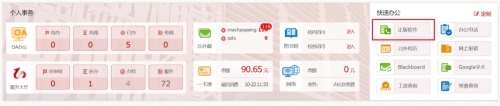
(Figure 13-1)
2. Platform access users
All faculty, staff and current students with digital campus access rights. Off-campus faculty and staff need to access the genuine management platform through VPN (see Figure 13-2).
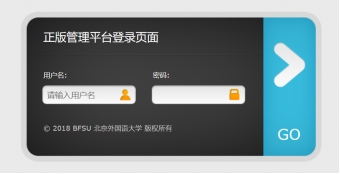
(Figure 13-2)
3. Platform support software
The platform mainly provides software within the Microsoft Campus Agreement and licensed software products provided by the university, as follows: Desktop operating systems: Windows 7 Professional, Windows 8.1 Professional, Windows 10 Professional.
Office applications: office 2019 Professional plus, office 2016 Professional plus, office 2013 Professional plus, office 2010 Professional plus, office 2016 for mac, office 2019 for mac
4.Download/Installation procedure
STEP-1: Software Download
In the Office Zone (Windows Zone), select the appropriate version of the installation software for your computer and download it. Click "More" in the upper right corner to display more versions of the installation software.
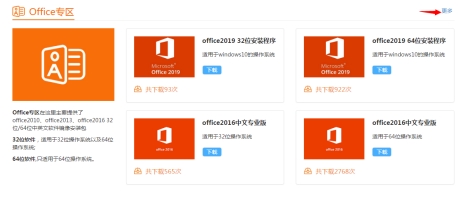
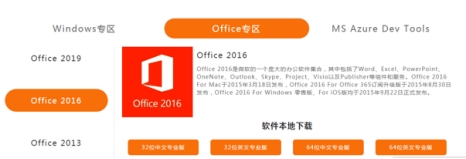
STEP-2: Software Installation
Follow the steps in the "Software Download and Installation Instructions" to install, and the tools and software required to create the installation disc (USB flash drive boot software, virtual optical drive software, etc.) can be downloaded from the platform's home page in the "Software Download and Installation Instructions".
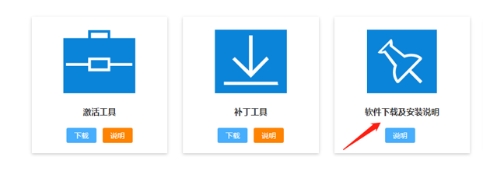
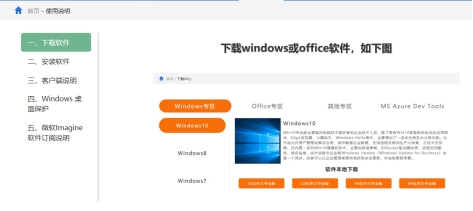
5. Steps for activating authorisation and patch service settings
5.1 Activate Windows/office
Step 1: After checking the version of Windows or office software already installed on your computer, do the following:
Step 2: Download and run the activation tool. At the top right of the platform page, click Download to download the "Activation Tool".

Step 3: Run the program after the download is complete and the following dialogue box will pop up:
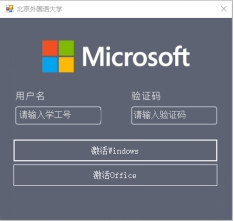
Step 4: Verification code, please click "Get" to get the software activation code.
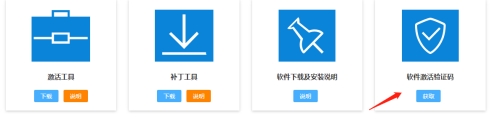
Step 5: Enter your job number/student number, enter the verification code, select the software you want to activate (according to the version you checked in step 1), and click "Activate".
Upon successful activation, you are authorised to use the corresponding Windows system/office software, indicating the use of genuine software.
5.2 Patch Service Setup Tool
Step 1: In the upper right of the platform page, click on "Patch Tool Download".
Step 2: After the download is complete, run the program "Patch Tool" and the following dialogue box will pop up:
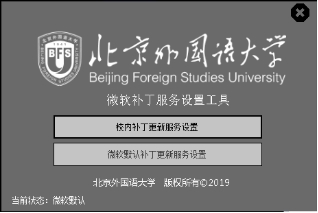
Step 3: The default setting is "Set to Campus LAN", after clicking this button successfully, most of the system patches will be downloaded within the campus network, so you don't need to visit Microsoft's official website to download the patches, and you don't need to consume the traffic of the campus network for the system updates!
If you are updating your system off-campus, you need to run the "Patch Tool" again and select "Restore to System Defaults", and then you will be able to download the patches through Microsoft's website after successful setup.
6. Installation or activation notes
Ø Windows or Office software supported by School Activation does not need to be reinstalled, just download the activation tool from the platform to activate the software.OEM versions or other licensed and certified system software do not need to be activated again.Flagship versions of Windows 7, Home versions of Windows and Office are not supported to be activated.
ØBefore reinstalling the operating system, you should make a good backup of your files to avoid data loss and damage to you.
ØThe number of software activations per account in a year is 10.
ØInstallation or activation process may not be successful, if you encounter problems, click on the platform page at the top of the "Frequently Asked Questions" to enter the corresponding page to check the cause of the problem and the solution (you can search according to the keywords).
Ø new acquisition of brand-name computers come with Office 365 affects Office software activation, it is recommended to uninstall cleanly before installation, the specific uninstallation tool see Office Zone in the office uninstallation tool to download.

Ø It is recommended that system and software vulnerabilities be patched immediately, that working security software be installed, and that security be taken seriously.



